
Native Instrument’s Massive is probably the de facto go-to wavetable synth these days. Lately it’s had huge success off the back of the later waves of dubstep, particularly the abuse of the Modern Talking and Brutal Electro sounds found in it. Massive is great for lots of things – the performer LFO and effects are great and the wavetables are well-selected – but it’s actually not that flexible in terms of proper wavetable synthesis.
Before moving on we should really define what wavetable actually is but, even before that, what’s a table? A table is a way of arranging data, normally in cells and rows. Wavetable synthesis works by morphing between waveforms stored within cells. In Massive, there are (basically) two cells: the WT-Position knob in full clockwise position or full counter-clockwise position.
N.B It’s not really as simple as that because Massive’s wavetables do sometimes contain more than just two cells; have a look at this handy diagram detailing the waveforms in Massive.
OkiComputer
Step in OkiComputer. Also made by Native Instruments as part of their Reaktor 5 content, this has been included in the factory library since 2003 and is dubbed as “a specialist in digital lo-fi sounds that hails back to the era of 8-bit beeps and bleeps…”.
For me, what sets OkiComputer apart from other wavetable synths is the fact it has sixteen cells available and the waveforms can be modified in some depth, too. Let’s start by having a look at the front panel.
Before starting, I’ve created a fully-reset default patch which you can download here.
Front Panel, Voice/MIDI Information
OkiComputer is quite compact. We have MIDI/voice information at the top with our oscillator and distortion section just below, and a master output/filter section next to it.
There are two AHDSR envelopes underneath them, a CC1 modulation and LFO in the middle right and a sequencer to the left of the LFO. Finally, there’s the modulation matrix and chorus units at the bottom. We’ll look at the majority of these sections in varying degrees of detail.
Let’s start at the top with the MIDI/voice information as it’s quite simple and, in fact, fundamental to our sound:
We have all the normal stuff like note polyphony (polyphonic, mono, legato), some tuning controls (octave, semitone, fine tune) and pitch bend amount. Also there’s Unison detune and unison spread, to distribute voices around the stereo spectrum. Finally there’s Glide, or as some people know it, portamento. Nice and easy stuff – let’s move on.
Envelopes, Filter and Master
Next, we’ll look at our envelopes. There are two AHDSR envelope generators:
Most of you might be familiar with an ADSR (if you’re not, brush up on basic synthesis here) so the H stands for hold, which is a time value between the attack and decay time:
Note that our y-axis can be anything we assign it to in the modulation matrix. Our first envelope is hardwired to our amplitude. Also be aware that A, H, D and R are times (milliseconds, for instance) whereas S is a value.
Length multiplies the overall time values for our envelope, which is useful when designing patches at one tempo and then using them at another. Velocity increases the amount of amplitude modulation affected by velocity.
Finally there are two symbols we can check or uncheck: the two quavers (♫) quantizes the A, H and D times to the MIDI tempo; the other symbol loops our A and D stages, turning this into a pseudo-LFO/function generator.
We’ll cover a few other easy wins before the oscillator section (which is mildly more complicated), so let’s look at our filter/master section:
Starting from the top left we have a knob to select the main outputs’ envelope, which can bee either envelope 1, gate or velocity controller. Next there’s dampening (dampens the high frequencies, useful with digital wavetable synthesis) and volume. Underneath we have our filter cutoff, resonance and trk (pitch tracking, where the cutoff increases with higher pitches and decreases with lower pitches).
Lastly, we have our three filters. OkiComputer’s filters run in parallel rather than series, so what you have here are three independent volume controls for the outputs of the low-pass, band-pass and high-pass filters. As we can see from the diagram above, we only have the low-pass filter enabled.
LFO and Sequencer
Our LFO is where we’ll look next. Pretty simple stuff here; frequency is the rate of our LFO. We then have controls for the phase (start in cycle), fade (time to reach maximum amplitude), shape (skews the balance of the LFO) and FM/AM which determines the amount of frequency or amplitude modulation by the modulation wheel (MIDI CC1):
Similarly to our envelopes, we can tempo sync our LFO using the quaver tick box (♫) while the padlock symbol next to it locks the phase to gate on data, which disengages the phase knob.
Next, we’ll look at the sequencer/table. This is a bipolar line graph, where patterns can be drawn in and looped:
Like our LFO, we have a frequency knob to control the rate of our sequencer that really comes into it’s own when the tempo sync is enabled (♫). Next to this button we have the padlock symbol which will lock the phase and restart the pattern on each new gate on signal.
Next to that is a loop button and finally the grid symbol quantizes our data into twelfths (six positive and six negative) – this is particularly useful if we use our sequencer to modulate pitch.
We have a sm (smooth) control which, unsurprisingly, will smoothen the transition between steps. Length controls the length of our sequence (again, useful is the tempo is synced) and variation adds swing to the sequence.
The final thing we’ll look at briefly is the matrix. There are two dropdown menus, one for the source of the modulation and one for the target. Sources can be velocity, pitch bend, CC1 (modwheel), envelopes one or two, the sequencer (table) or the LFO; targets can be pitch, amplitude, wavetable position, cutoff and chorus.
The slider in between the source and target is the amount of modulation – if you drag it to the right it’s positive and, to the left, negative.
The Oscillator
Finally, we can get on to the interesting stuff. What sets OkiComputer apart from other wavetable synths is the sheer number of cells, sixteen in all. These cells are coloured grey and green alternatively and are under the waveform display:
If you have the reset patch loaded, the first cell will be highlighted with a lighter green outline. This is the cell that we’re viewing in the display. Before we move on the scanning through the cells, let’s look at what we can do to each waveform.
The wave menu will change the oscillator’s waveform and there are fifty to choose from, ranging from 0-49. As you click and drag, you can cycle through these:
Next to this is the ratio. Rather than traditional transpose values that work in semitones and cents, this multiplies the input frequency by an integer (which is how the overtones series works). So, 1 = 1 x 1, 2 = 2 x 1 etc. You can multiply by up to eight times the original frequency:
Phase (phs) is next, this doesn’t sound particularly interesting on its own but modulating between different oscillators with different phase start positions can give you some interesting sounds. Just scrolling through the different cycle start points will give you a clicky sound though.
After that is shape, which alters the balance of positive and negative information in the waveforms. This is a bipolar slider so it goes into negative numbers, too:
After that is the digi slider. This decreases the bit depth of our cycle, introducing digital distortion and high frequencies, which is great for aggressive bass sounds. Bit depth is the resolution of samples – most people might have heard of 24-bit or 16-bit, the latter of which is CD quality:
Lastly is amplitude. Decreasing this will turn the volume down – pretty simple. Sometimes it’s necessary to use this to attenuate certain cells that have seemed to increased in volume due to the other parameters or oscillator settings.
Wavetable Position
Already we can see the potential for morphing waveforms with OkiComputer. By clicking on different cells, we can adjust parameters for our waves stored in them. Just using the first four cells I’m going to adjust the phase, shape and amplitude of the sine waves stored in them:
Just to the right of the waveform display we have the distortion section. Here is our wavetable position knob:
Adjusting this will ‘scan’ through our cells, morphing our outputted wave:
Of course, when we start throwing other waveforms at our cells the sound can be even more complex. Using the first eight cells I’ve developed this idea, using other waveforms and the ratio and digi controls, too:
Distortion and Chorus
Everything sounds better with distortion and OkiComputer has some corkers built in to it. The distortion knob will increase the amount of distortion and underneath it you have the types available to you.
Saturate applies ordinary distortion whereas triangle and sine fold the waveform in on itself, not hugely dissimilar-sounding to frequency modulation. Noise enables a white noise signal. The soft, normal and bright buttons do exactly what they say on the tin.
Distortion can help glue the sound together and dirty it up in more extreme examples.
Right down in the bottom right-hand corner is the chorus unit, which I skipped over earlier. This is a simple time-based modulation effect that can widen a sound. The delay, depth and rate knobs can be found on any chorus unit, but it’s the bits dial which is unusual: this will decrease the bit depth of our sound, similar to the digi slider in our oscillator section, adding all sorts of rogue high frequencies and aliasing effects:
Putting it all Together
Combining the wavetable scanning with distortion, parallel filtering and chorus and modulating them with the envelopes, modwheel, sequencer and LFOs can build some really kinetic sounds.
OkiComputer does have some downsides in my opinion: the envelopes don’t look great and the modulation matrix could certainly do with being expanded, as well as including some more onboard effects. However if I was really bothered there’s nothing stopping me going in and hacking/rebuilding it, as is the way with all Reaktor instruments, but it’s fine for now.
I think it’s a great synth to learn about wavetable synthesis on before moving on to something like Massive as it’s super flexible and teaches all the fundamental principles. If you’re interested in reading more about OkiComputer, you can read the Reaktor manual (page 16).
Here’s a sound made using some of the techniques discussed above:














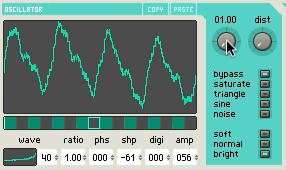


















hey, where can i get this? cheers.
Hi Charlie, you can get it here:
http://www.native-instruments.com/en/products/komplete/synths/reaktor-5/
It’s part of Reaktor 5